- Forward Future by Matthew Berman
- Posts
- 👾 Two Big ChatGPT Upgrades You Probably Missed, and How They’ll Change the Way You Work
👾 Two Big ChatGPT Upgrades You Probably Missed, and How They’ll Change the Way You Work
With Record Mode and Connectors, ChatGPT just took its biggest step yet toward becoming your AI-powered chief of staff.
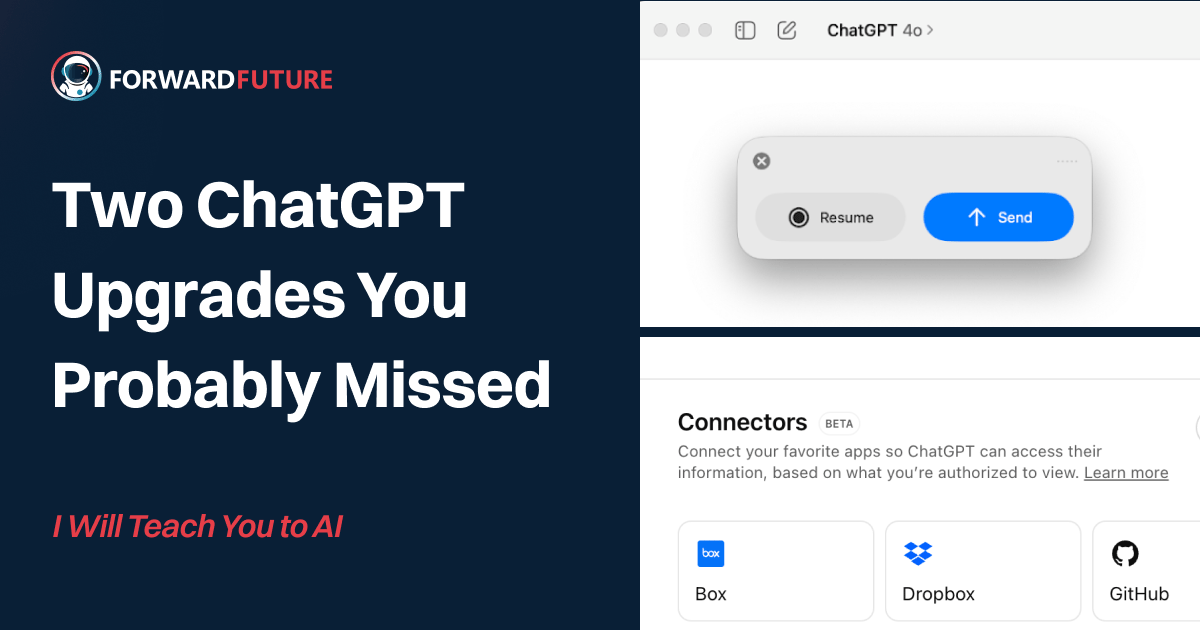
Estimated Read Time: 5 minutes
AI product updates move fast. Unless you’re watching every livestream or release note, it’s easy to miss when something that could actually change the way you work quietly drops.
OpenAI recently released two updates you might’ve missed, but they’re worth your attention:
Record Mode – An AI-powered meeting transcriber that not only listens, but also remembers.
Connectors – A new way to plug ChatGPT into your email, files, calendars, and internal systems so it can finally act like part of your team.
These features make ChatGPT dramatically more useful in real-world, real-time work environments, and they’re ready to use right now.
Let’s break it down.
Upgrade 1: Turn ChatGPT Into Your Meeting Memory
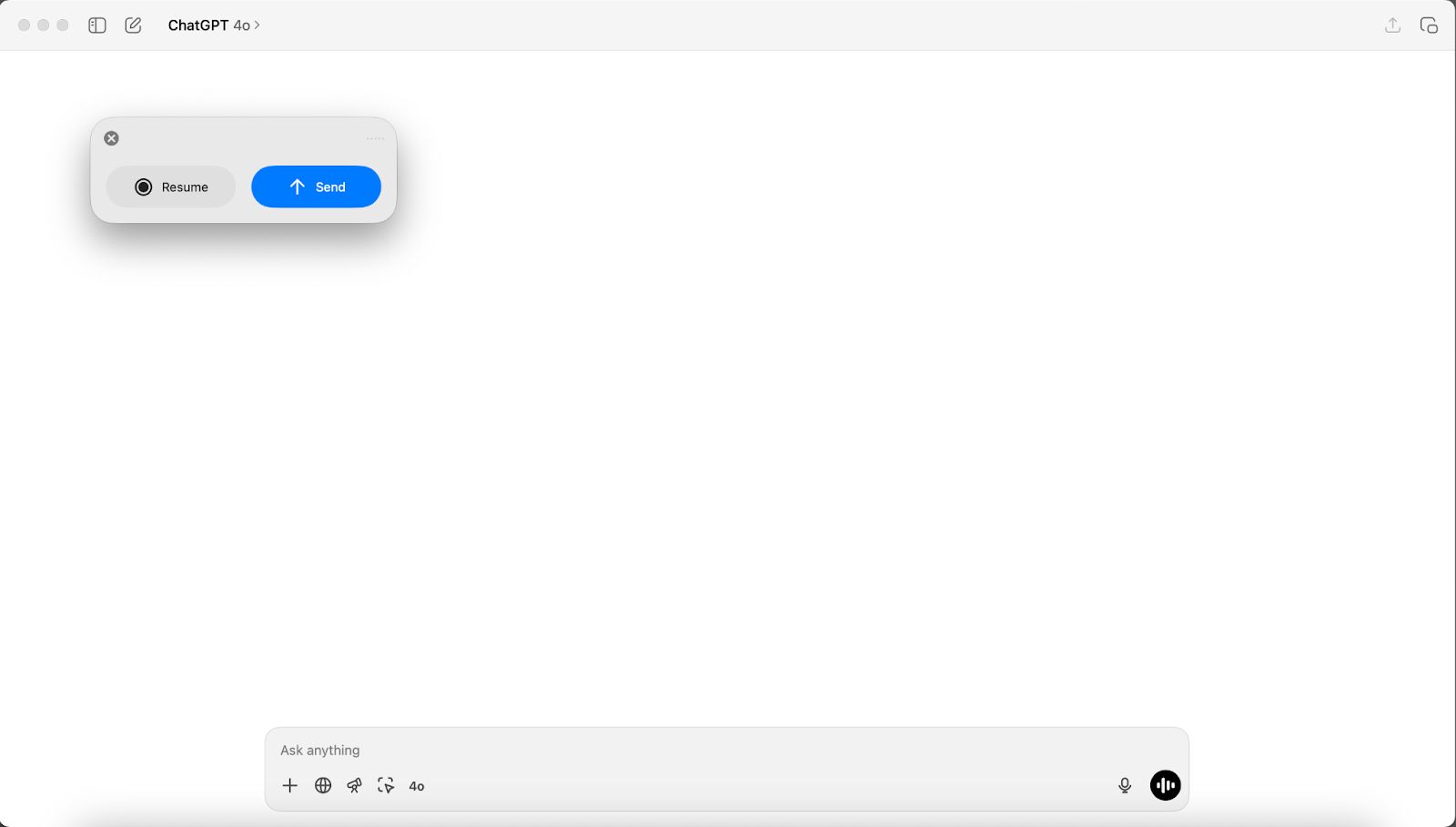
What’s New: Record Mode
Record Mode gives ChatGPT the power to listen to meetings, transcribe them in real time, and, here’s the real kicker, answer your questions about them later.
It’s like giving your AI assistant an audio memory.
Picture this: You’re in a product roadmap call. A week later, you forget what date the launch is scheduled for.
With Record Mode, you just ask: “When did we say we’re launching X feature?”
ChatGPT checks the transcript it captured and gives you a confident, accurate answer. No more scrubbing through recordings or missing key details.
How to Use ChatGPT Record Mode
If you already use ChatGPT to take meeting notes, Record Mode gives you a faster, more natural way to capture ideas, just talk instead of type.
To try it out, you’ll need the macOS desktop app and a Team account. Here’s how to get started:
1. Open the ChatGPT desktop app
Make sure you’re logged into your Team workspace. If you don’t see Record Mode, update the app.
2. Click the record icon
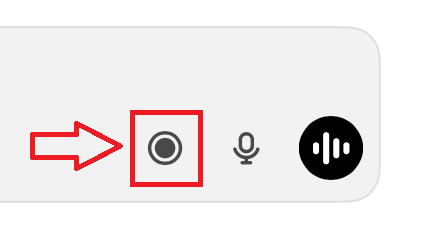
You’ll find the Record button at the bottom of any chat. The first time you use it, macOS will prompt you to allow mic and system audio access.
3. Start talking
As you speak, ChatGPT transcribes in real time. You’ll see a timer showing how long you’ve been recording. You can pause and resume anytime.
4. Hit Send when you’re done
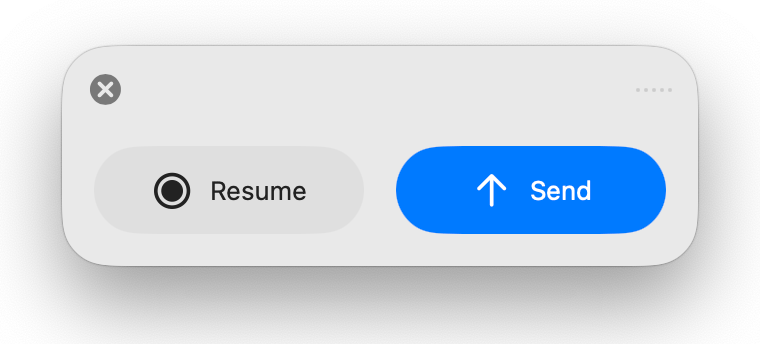
ChatGPT will upload your audio and generate a structured summary in a private canvas. It typically includes a general overview, discussion points, and action items.
5. Repurpose or refine
You can edit the canvas yourself or ask ChatGPT to rework it into an email, project plan, code scaffold, or anything else you need.
6. Find it later
All recordings are saved alongside your chats. You can search by keyword, and ChatGPT will jump you straight to the relevant timestamp.
You can also ask ChatGPT to format your summary into a clean, time-stamped transcript of what was said and decided, perfect for meeting minutes.
Who can use it
Right now, it’s available for ChatGPT Team users on macOS, with plans to expand soon to Plus, Pro, Enterprise, and Edu subscribers.
How much
It’s part of a new Team plan offer. $1 for your first month (up to five seats), then $30/month after that. That’s less than Otter.ai or Fireflies.ai, and you’re getting far more than just transcription.
Upgrade 2: Connect ChatGPT to the Tools You Actually Use
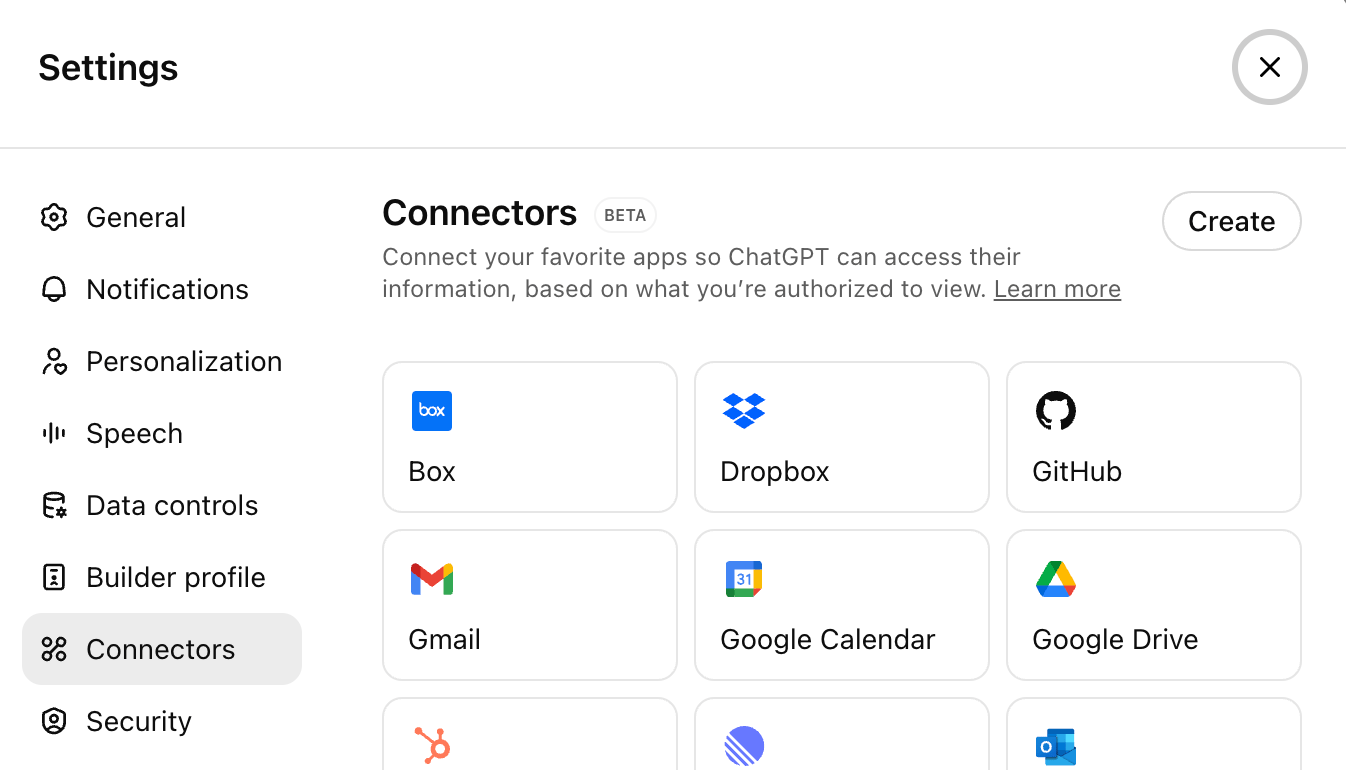
What’s New: Connectors + Deep Research
Until now, ChatGPT could answer questions, but only based on what you told it. That meant manually pasting context, explaining your data, and constantly resetting the conversation.
Connectors change that.
They let you plug ChatGPT directly into your work stack (Google Drive, Gmail, Outlook, Teams, Linear, and more) so it can pull answers from your actual files, emails, and calendars.
Even better: it works with Deep Research, ChatGPT’s research agent that can generate full reports from multiple sources, citing each one. You can now choose whether it includes internal docs, emails, or external web content.
What’s Available Today
Built-in Connectors (out of the box):
Google Drive
Dropbox
Box
OneDrive
SharePoint
Custom Connectors (via MCP):
CRMs: Salesforce, HubSpot
ERPs: SAP, Oracle
Monitoring tools: Datadog, New Relic
Any internal API
How to Enable Built-in Connectors
Step-by-step:
Go to Settings → Beta Features → Turn on Connectors
In any chat, click Files → Connect Cloud Account
Authorize access to your cloud storage (e.g. Google Drive, OneDrive)
Start querying naturally. A few examples:
“Summarize Dropbox folder ‘Client Reports.’”
“Extract key points from Google Docs on Q2 strategy.”
“Find SharePoint files related to Product Launch 2025.”
Who gets access?
Connectors are available for all paid users (Plus, Pro, Team, Enterprise, Edu). Enterprise and Team plans unlock even more integrations like SharePoint, Box, and Dropbox.
What This Means for You
If you’re a founder, operator, or knowledge worker using ChatGPT today, this marks a turning point. ChatGPT is no longer just a sidekick for writing or brainstorming. It’s becoming a true knowledge assistant.
One that can:
Sit in meetings and remember everything
Pull from your real documents, emails, and systems
If you’re already using ChatGPT in your daily work, these features help you move from passive prompting to active productivity, listening, remembering, and pulling insights from your own data.
 | Nick WentzI've spent the last decade+ building and scaling technology companies—sometimes as a founder, other times leading marketing. These days, I advise early-stage startups and mentor aspiring founders. But my main focus is Forward Future, where we’re on a mission to make AI work for every human. |


Reply